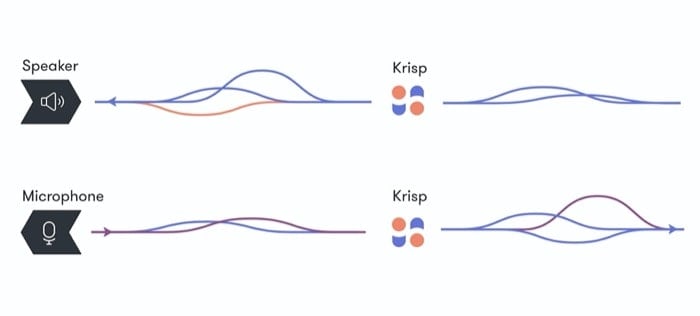Introduction to Krisp.ai
To give you some background, Krisp is a noise suppression tool that mutes background noise during calls. For this, it relies on Artificial Intelligence to create a KrispNet DNN (Deep Neural Network) that helps it recognize the voice of the person on the microphone and differentiate it from the noise. Once that’s done, it then removes the waveform of noise from the audio to offer a clearer audio experience. Besides that, the tool also gives you the option to reduce noise at the other end of the call, meaning, if the person on the other end of the call is in a noisy environment, you can enable the option on your app to suppress noise coming from their end.
What’s interesting about Krisp is that it works as an additional layer between your device’s microphone/speaker and the app or service you are using. Basically, it adds a virtual microphone between your device’s physical microphone and the app you are using — to suppress the noise from your microphone to the person on call at the other end, and a virtual speaker between your device’s physical speaker and the app in use — to suppress the noise coming from the person on call at the other end to your speaker. The noise-canceling process takes place before the audio reaches the service, which opens up the option to use Krisp with almost any app or service you want. Moreover, since the entire processing takes place locally on your computer, and the service does not require sending your data to its servers for processing, you can rest assured with your audio not ending up on some random servers.
Talking about the different ways you can use Krisp, the tool can come in handy if you do a lot of collaboration with your team members over video/audio conferencing, play multiplayer games with friends or livestream it online, participate in online teaching, or do a lot of podcasts that require clear audio. Besides these different use-case scenarios, Krisp suggests it is compatible with any audio hardware (microphone, headset, speaker) and offers support for over 600 apps focussed on conferencing, video messaging, recording, or streaming.
Steps to Use Krisp
Download the Krisp app for Mac or Windows from here.
Once downloaded, go ahead and install the app on your computer.
Now that the app is installed, open it and follow the on-screen instructions.
On the next screen, click on Sign in, and the app will redirect you to their website. Here, use the Sign in with Google option, and sign in using your Google account.
Go back to the app, and from here, tap on the Krisp app icon on the menu bar.
From the pop-up window, toggle the Mute Noise button under Microphone and Speaker settings.
Now, depending on the app or service you want to use with Krisp, tap on the three vertical dots on the top-right of the Krisp pop-up window and select Setup Krisp.
Here, you should see a window that says Choose Your App. Select the one that you want to use Krisp with and tap on it. If your app is not listed, choose the Other App option. If you still can’t find how to setup Krisp for an app, you can refer to their setup guide here.
Krisp Plans and Pricing
Free – trial for 14 days Pro – $20 per month Teams – $20/user per month Enterprise – available on inquiry
Moreover, you can also use the friend referral program to extend your subscription. Besides, to offer support at a time when more and more companies are encouraging work from home, Krisp recently announced that it is making changes to its plans for the next 6 months. Here’s what’s new –
Free tier with up to 120 min per week of free noise cancelation Free unlimited access to Krisp for all students, teachers, government workers worldwide Up to 30% off on Krisp Pro and Krisp Teams
With Krisp installed on your computer (Windows or Mac), you can essentially take calls or work from anywhere, be it your home, coffee shop, or any other place, without having to worry about the noisy surroundings. And you are no longer required to excuse yourself and find a quieter place to get on a call. This is especially useful with the current scenario where most of the people are working from home and need to get on a call now and then to catch up with their peers or team members.