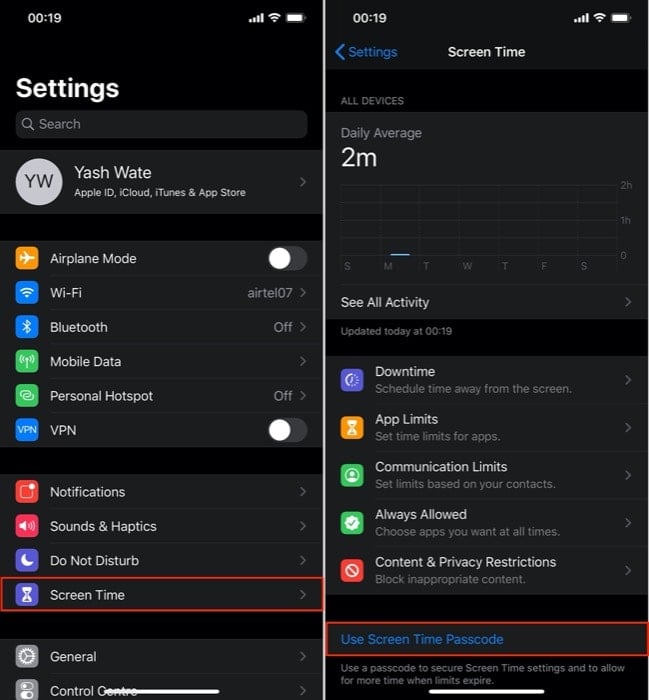Before jumping into the process, let’s first look at a scenario wherein you can benefit from this functionality. For this, consider a situation where you have an app, say Google Authenticator, for instance, installed on your iPhone or iPad, and you want to prevent anyone from uninstalling it. For those uninitiated with Authenticator, it is basically a token generator app, which generates a time-based one-time use code for your linked accounts that is required at the time you log in to these accounts. In simpler terms, it is an app that allows you to enable multi-factor authentication on your account to add an extra layer of protection. [More on it, here] However, as some of you might be aware, Authenticator is bound to your device ID, as opposed to a mobile number or an account, unlike most other multi-factor authentication methods/apps. So, in case the app is uninstalled without a prior setup on another device, you could end up with access to all the authentication codes. And eventually, you end up being locked out of your accounts. With this situation put into perspective, if you ever hand your device to someone, be it your acquaintance, kid, or someone else, there is always the thought of someone messing around with it, intended or otherwise. However, if you have the uninstall functionality restricted on your iPhone or iPad, you can rest assured that no one can delete an app on your phone. Although this is just one of the use cases, you can practically protect all apps on your device by disabling the option to uninstall them. Here’s how.
Open Settings and go to Screen Time.
Here, tap on Turn On Screen Time and follow the on-screen instructions.
Scroll down and select Content & Privacy Restrictions.
Now, toggle the button next to Content & Privacy Restrictions and select iTunes & App Store Purchases.
Choose Deleting Apps, and from here, select Don’t Allow.
Once that’s done, you should have the delete functionality disabled. Further, to ensure no one can change the preferences for Screen Time, you can enable the Screen Time Passcode that requires you to enter a passcode when you try to access Screen Time.
To do this, go to Settings > Screen Time. From here, scroll down and select Use Screen Time Passcode. Now, set a passcode, and when prompted, enter your Apple ID to set a backup in case you forget the passcode.
Unlike before, if you hard-press an app now, you don’t have an option to delete it. However, the App Store continues to allow app deletion. So, when you need to uninstall an app yourself, you can either do it from the App Store or enable the delete functionality back again by following the steps you used to disable it and selecting Allow in the Deleting Apps option in Step-4.